Vivaldi
Last updated: 2024, Mon Jun 3rd at 13:54 CDT
Vivaldi is a highly customizable chromium browser. Vivaldi has modding capabilities through its browser.html file.
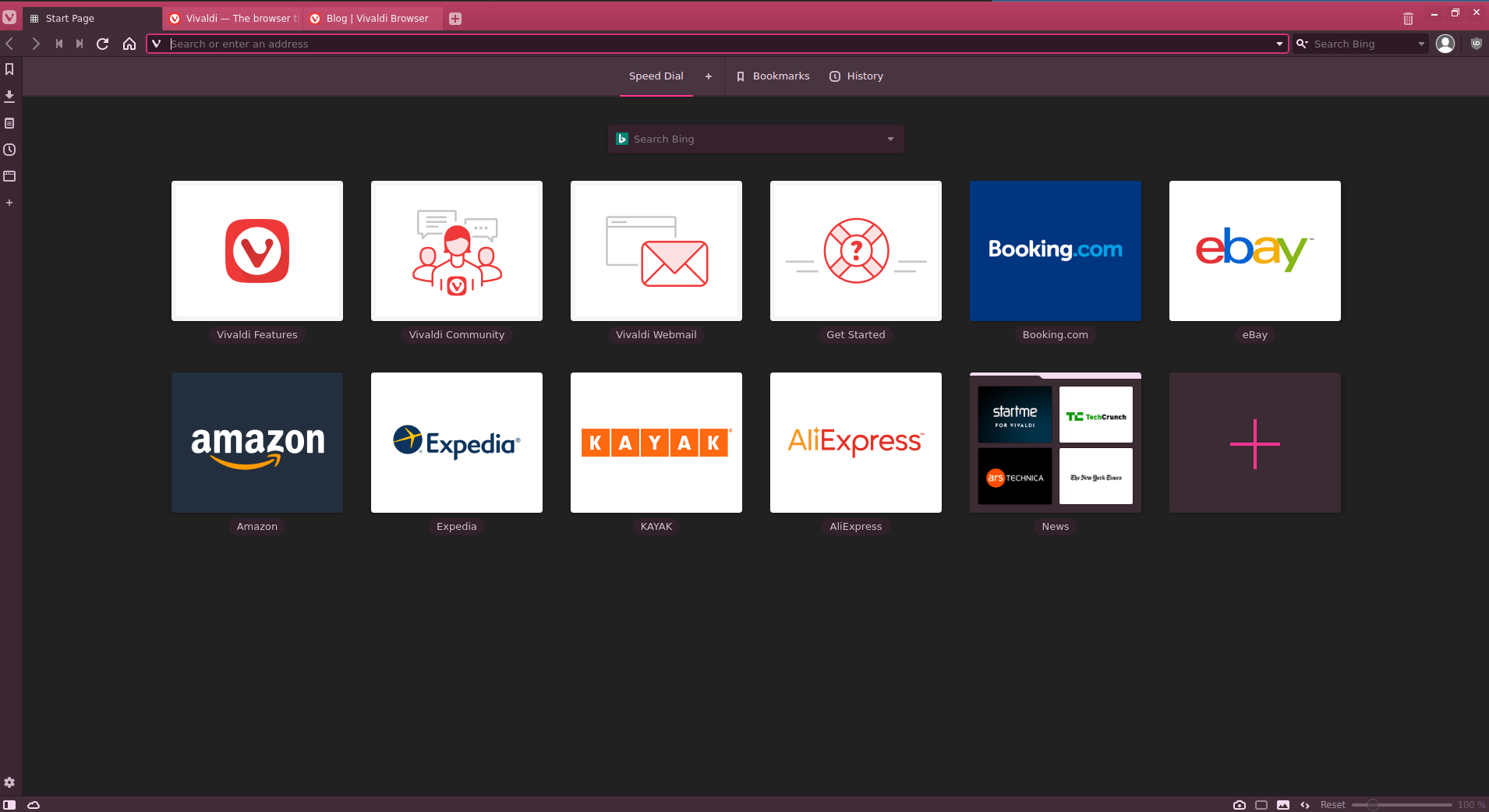
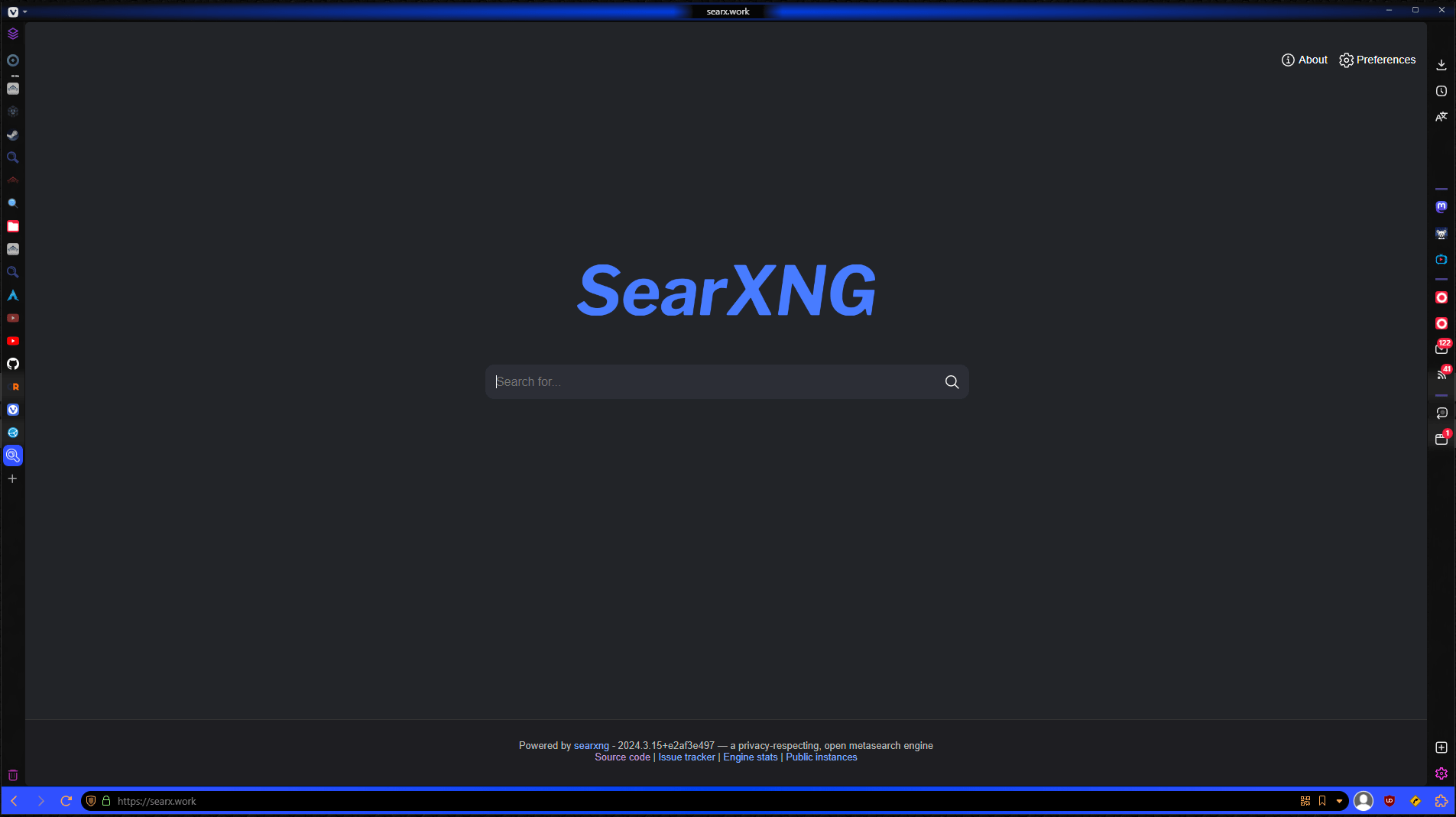
To Install: #
Preferred method
Its best to download and install in most case, or add the repositories to your package manager.
sudo pacman -S vivaldi
From inside the directory where the package was downloaded into, run:
sudo apt-get -y install ./vivaldi*.deb
From inside the directory where the package was downloaded into, run:
sudo dnf --nogpgcheck -y install ./vivaldi*.rpm
From inside the directory where the package was downloaded into, run:
sudo zypper --no-gpg-checks --non-interactive install ./vivaldi*.rpm
Build Instructions #
Info
Manually adding the repo was the official way, before the new download and install method. It still works, and maybe useful if you have no browser to start with.
Debian/Ubuntu
wget -qO- https://repo.vivaldi.com/archive/linux_signing_key.pub | gpg --dearmor | sudo dd of=/usr/share/keyrings/vivaldi-browser.gpg
echo "deb [signed-by=/usr/share/keyrings/vivaldi-browser.gpg arch=$(dpkg --print-architecture)] https://repo.vivaldi.com/archive/deb/ stable main" | sudo dd of=/etc/apt/sources.list.d/vivaldi-archive.list
sudo apt update
sudo apt install vivaldi-stable
Fedora
sudo dnf config-manager --add-repo https://repo.vivaldi.com/archive/vivaldi-fedora.repo
sudo dnf install vivaldi-stable
openSUSE
sudo zypper ar https://repo.vivaldi.com/archive/vivaldi-suse.repo
sudo zypper in vivaldi-stable
Additional install options
A flatpak is available, additionally if needed for as different distro there is a Install script too.
Essentials #
There are a lot of settings in Vivaldi, and many ways to get to them. For basic settings there is the in the Vivaldi menu top right or in the panel, Ctrl + F12, or inputting vivaldi://settings in the address bar. Experimental settings can be accessed by entering vivaldi://flags in the address bar. The last major settings page is Experimental features, go to vivaldi://experiments.
To enable Wayland support you need to set vivaldi://flags/#ozone-platform-hint to Auto. If you are having issues even launching Vivaldi you can run a terminal or the CLI command
vivaldi --enable-features=UseOzonePlatform --ozone-platform=wayland
Another setting that may need to be adjusted or added is dark-mode, by default it should be set by your theme. If it is not set or you want to change it, this can be set under Settings > Appearance > Website Appearance, if you need a more aggressive dark mode you can go to vivaldi://flags/#enable-force-dark. If you need to run these or other
Command Line Switches you can either run them from terminal if you only need them temporally or you can edit the vivaldi-stable.desktop normally located in you ~/.local/share/applications/. In this file you should have 3 Exec=/usr/bin/vivaldi-stable lines. Place the switch(argument) at the end of the line
Exec=/usr/bin/vivaldi-stable %U
to
Exec=/usr/bin/vivaldi-stable %U --force-dark-mode
Extras #
To allow custom CSS theming/modifications, it has to enabled in Experimental Features
vivaldi://experiments
Some helpful information, Shift + Esc opens Vivaldi’s own Task Manager. The Quick Command prompt is opened with F2. Vivaldi help is F1 and the Keyboard Cheat Sheet is Ctrl+F1. If you are interested in or need to adjust the CSS, you can find the the current style by inputting the address vivaldi://inspect/#apps and inspect the Vivaldi window.html.